As WordPress become increasingly user friendly more and more individuals or business owners are actively working on their own website. Ten years ago, simply editing a single webpage could require a great deal of technical expertise and coding knowledge. But with the WordPress CMS, anyone with basic computer skills can create and update website content as well as make simple design and layout changes.
If you’re getting started with WordPress use this WordPress glossary to avoid being bamboozled by niche WordPress terms.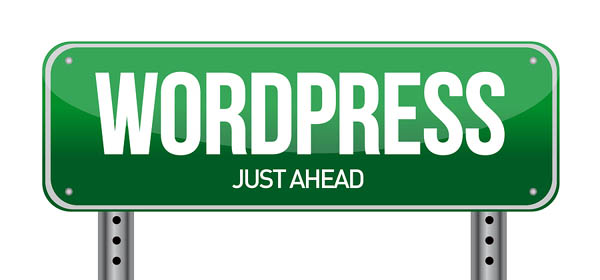
This glossary will provide you with plain english definitions of the most important WordPress terms so you can navigate the world of WordPress confidently and create a profitable, popular website.
Content Management System (CMS)
This is a piece of software that allows end users to create, edit, and publish web content, giving those users the ability to alter text and design. WordPress is a Content Management System, other examples are Joomla and Drupal.
WordPress Theme
A WordPress Theme is essentially a downloadable template for a website or a blog. There are thousands upon thousands of free and paid WordPress themes out there, so whether you have a magazine site, a portfolio site, or a text blog, there will be a WordPress theme available to match your needs.
Responsive Theme
When a theme is considered to be “responsive”, it has a format that responds intuitively to different devices. As smartphone and tablet sales continue to rise, it is increasingly important that website owners use responsive design so that their sites are optimized for smartphones, tablets, PCs, and Macs.
Plugins
Plugins are one of the most useful features of WordPress. By downloading and enabling plugins, it is easy to extend the functionality of any WordPress site. For example, you could use a plugin that places social media sharing buttons within every blog post, or you could use a plugin to create a contact form without needing any coding knowledge. Our blog has examples of the best WordPress Plugins.
CSS
This stands for Cascading Style Sheets and is essentially a style guide that defines the aesthetics of any WordPress site or blog. Each WordPress site has a style.css file that can be edited to alter the visuals across the site. Examples of CSS usage are defining colors and fonts on a website.
HTML
This is the programming language that web pages in WordPress are built with. Fortunately, WordPress users do not need to know any HTML in order to edit and add new content. The WordPress CMS will convert the user’s instructions into HTML so that functioning web pages are created.
Multisite
Multisite has been a feature of WordPress since version 3.0. With this feature, individuals and business owners with multiple sites can network their web presence under one WordPress account.
WordPress Maintenance
Your WordPress website needs ongoing maintenance to run smoothly and grow sales. WordPress, your theme and your installed plugins need to be updated and tested when new software releases are made. Backups, security, and broken link scanning should also be part of a WordPress maintenance routine.
Professional WordPress help is recommended if your income depends on your website performance.
User Roles
The users with access to a particular WordPress website may not have equal permissions relating to tasks such as creating, editing, and deleting content, enabling plug-ins, and managing themes. A users “role” within WordPress can be Administrator, Editor, Contributor, Subscriber, or Author,– each has a different set of permissions.
Search Engine Optimization (SEO)
This is the process of optimizing a site in order to achieve improved web rankings and increased volumes of traffic. There are a number of WordPress SEO plugins that can assist WordPress website owners with SEO tasks.
Tags
These are keywords that can be attributed to posts in order for readers (and search engines) to better understand the overarching themes of a post. Tags also help readers to navigate to content about a particular subject matter they are interested in.
Categories
Blog posts are often grouped together into separate categories. For example, a travel blog might create different categories for the different countries it writes about. Separating content into categories offers improved site navigation for readers.
Back End
The back end is the area that authorized users can sign into to add, remove and modify content on the WordPress site or blog. This may also be referred to as “WordPress”, “admin” or “the administration area”.
Blog
The word “blog” is short for “web log” and is usually a website that takes on a diarised format of separate posts, posted in chronological order. WordPress is a platform that many people use to create their own blogs.
Comments
At the bottom of pages and p0sts of WordPress sites, it is common to find a comments section. In this section of a web page, people can contribute their own opinions about a post and blog owners can respond to the comments also.
Hosting
Web hosting companies provide space on a hosting server so that WordPress websites and blogs can be accessible on the web.
cPanel
This is a popular web-based administration tool that many hosting providers use to allow users to configure their own hosting accounts, including backups and creating new email accounts.
Widget
WordPress widgets add additional features into your sidebar, footer and other locations around the main content of a page or post. For example, tag clouds and integrated Twitter feeds are examples of WordPress widgets.
Spam Comments
Spam comments are automated or irrelevent comments that are added to the comments section of a page or a post. People will often add spam comments in order to try and gain a banklink. Spam can be reduced using anti-spam plugins.
Shortcode
This is a short piece of code that is specific to WordPress, allowing users to do a number of things such as embedding files or creating objects in a quick and simple way. For example, using the shortcode [gallery] on a page or post will create a WordPress gallery when the web page is viewed.
Permalink
This is the link an an individual blog post. Permalinks can be edited to include important keywords for SEO purposes.
Dashboard
The WordPRess Dashboard is the main administration screen for your site or site network. From the dashboard, you can view summarized information about the site as well as external information populated by widgets.
Database
A database is software that is used to manage information. WordPress uses the MySQL database management system for storing and retrieving your blog content, such as posts and comments.
Feed
A feed is a stream of content that is updated when something new is published. If somebody likes your blog, they can add you to their personal feed so they know when you have published new content.
Favicon
A Favicon is that little icon that appears in the tab next to a site name. It is essentially a visual marker that very quickly helps to identify a website. The default Favicon might be an icon from WordPress or from the theme you have chosen, but it won’t be tailored to your individual site. Add a favicon to your WordPress website that represents your brand.
Now that you know your CSS from your HTML, you have the tools you need to create a WordPress blog or website that stands out from the competition.
What have we missed? If you think we should add another WordPress term to the list, or found it useful please leave a comment!




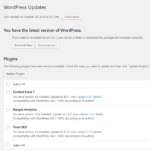


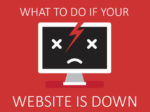



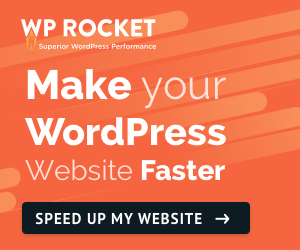

No Comment
You can post first response comment.